Hi All👋,
As always it's an absolute pleasure for us to keep you up to date with what our team has been working on to make your experience on PitchPrint the best there is.
This week we will be focusing on the different kinds of tags available on PitchPrint which will aid in unearthing some hidden gems and features on our platform all for you and your customer's benefit!
What is a tag?
Tags are keywords that are recognized by our system and subsequently implements the feature associated with that tag, on your design. To add a tag, simply provide the tag name and hit enter, then save your design settings. It's that simple.
Let's quickly go through a list of tags available on PitchPrint and compare the outcome of applying each tag thereafter.
Page Clip: A feature that allows you to add any shape to the canvas and set it as a clip to cut area around the shape in the final PDF.
To enable page-clip, click on the shape and go to the ITEM menu tab. Add page-clip to the tag section as shown below and enable make reference.
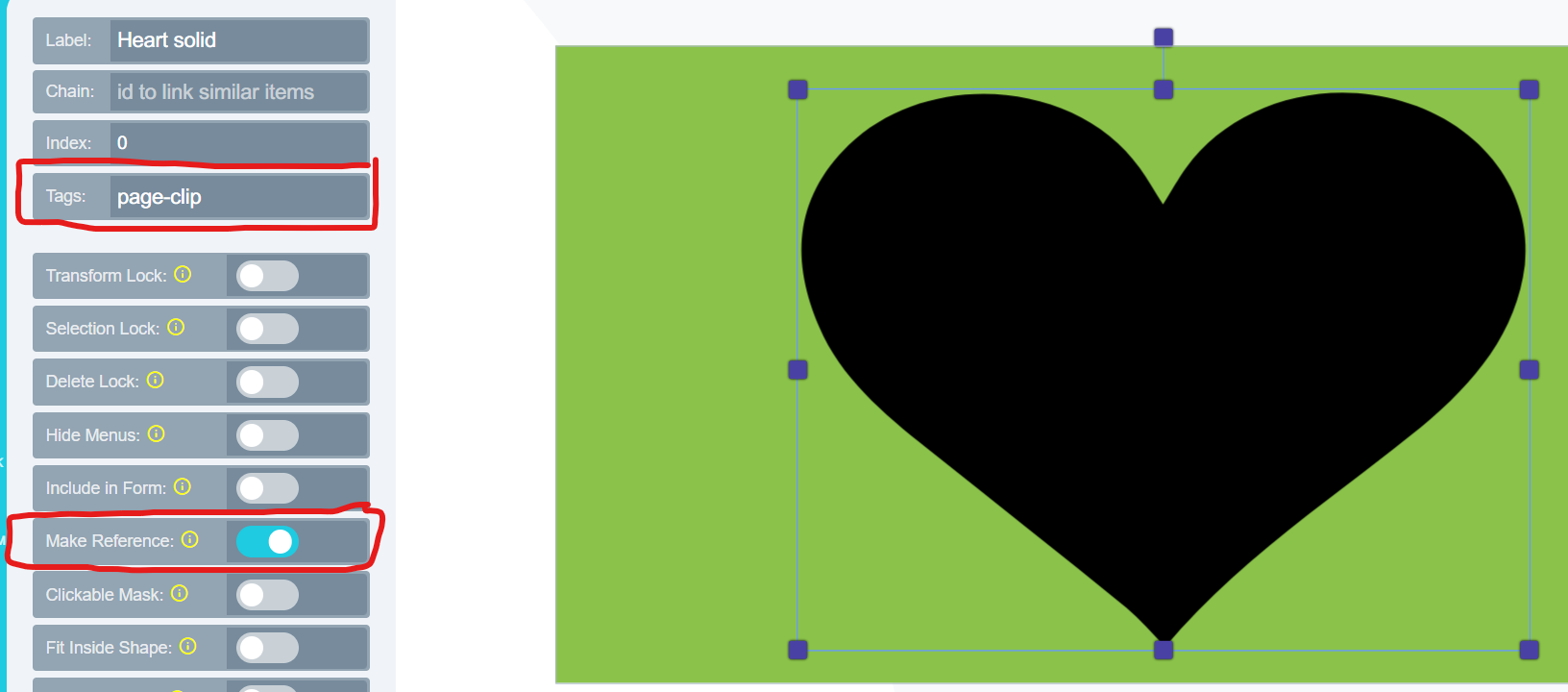
The below image will be the output thereafter:
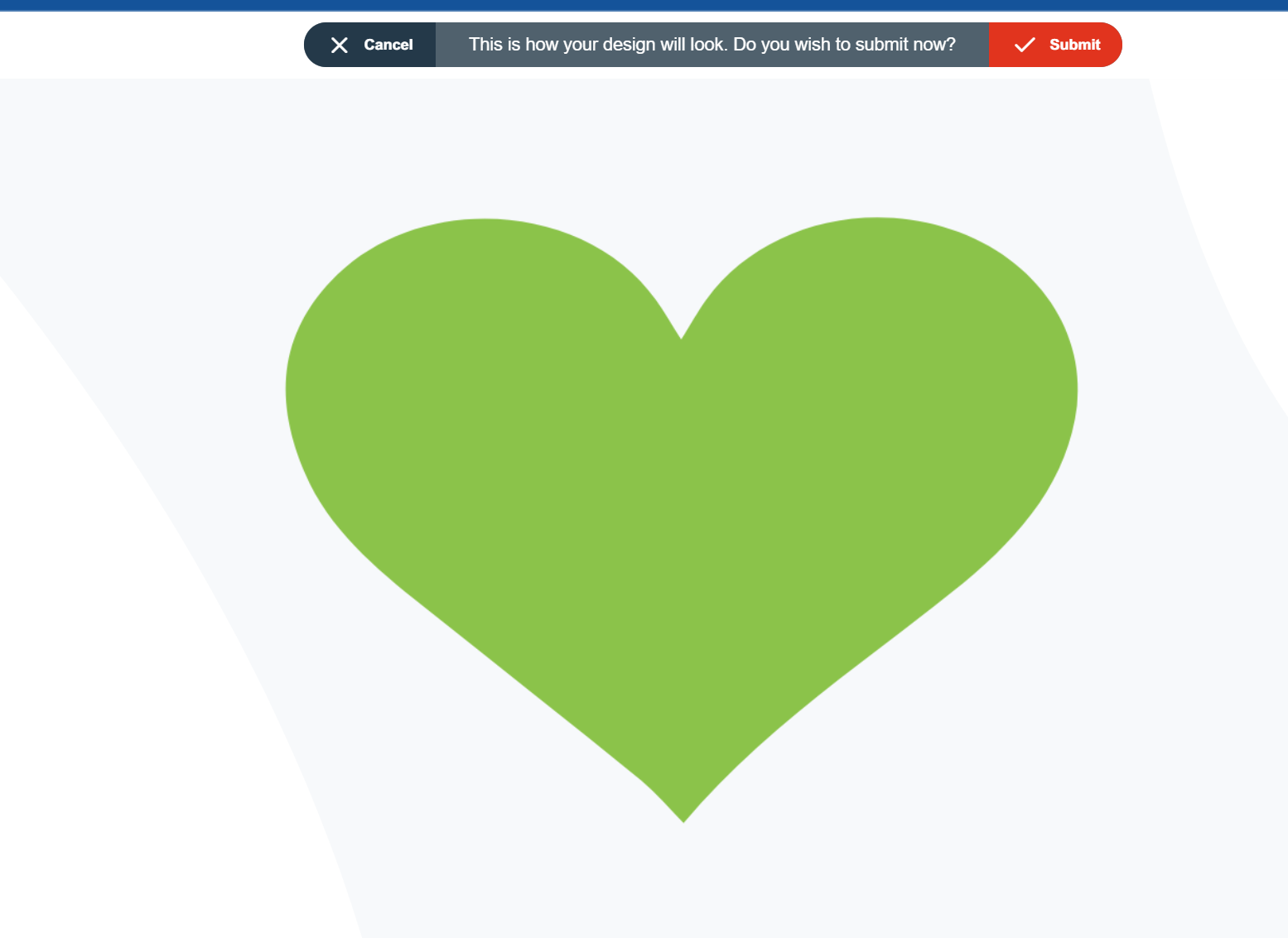
Always Top: Allows you to place an element at the topmost layer of the canvas.
To enable always-top add the always-top tag to the tag section as shown below:
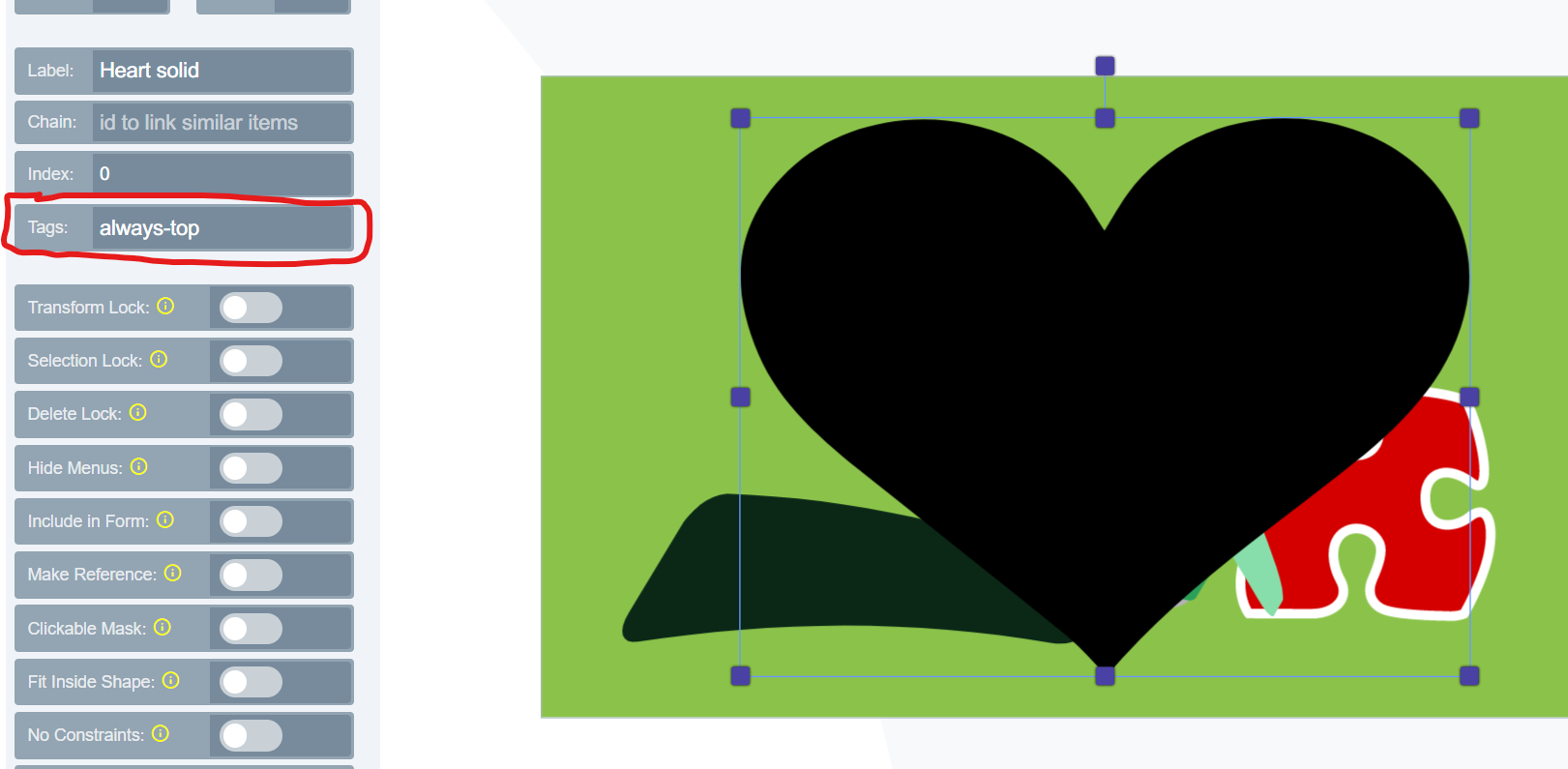
This will result in all other elements moving behind the item selected and that selected element will remain at the top irrespective of edits implemented on the design.
Please refer to the image below for the outcome:
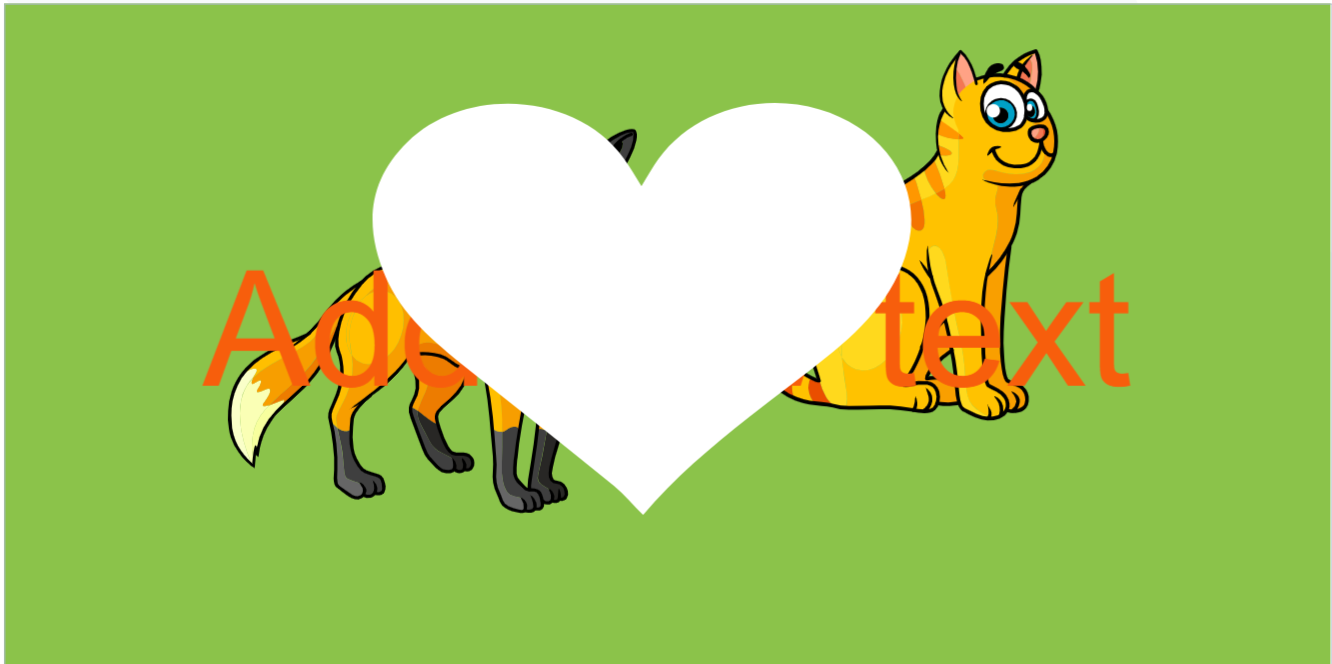
Always Bottom: Allows you to place an element in the lowest layer of the canvas.
To enable always-bottom add the always-bottom tag to the tag section as shown below:
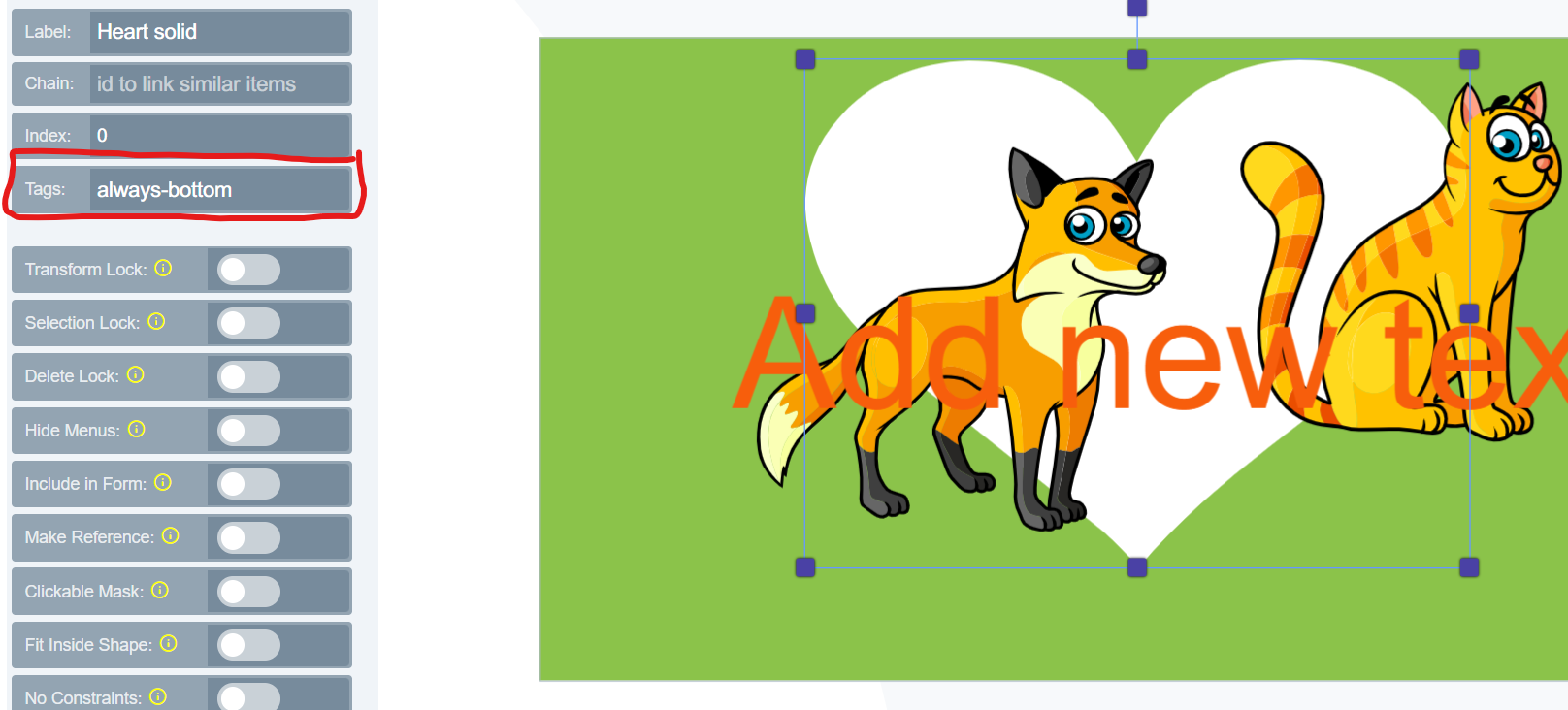
This will result in all other elements moving in front the item and selected item will always remain at the bottom.
Please refer to the image below for the outcome:
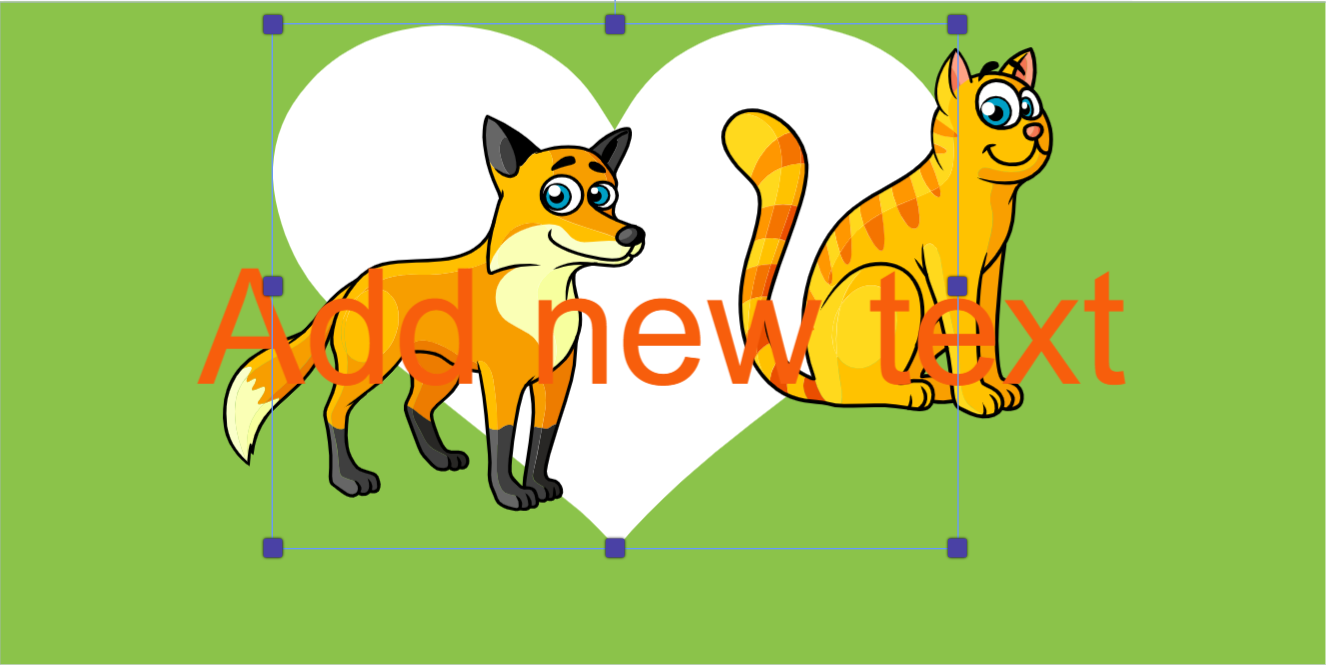
PDF no-print - The item will not be displayed on the printed file. To enable pdf: no-print add the following tag shown below:
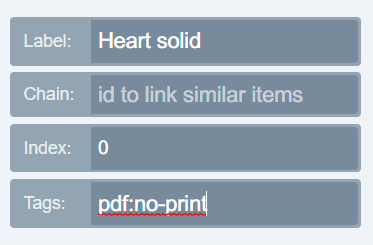
PDF no-view - The item cannot be viewed when you open the PDF inside any PDF viewing application. To enable pdf: no-view add the following tag shown below:
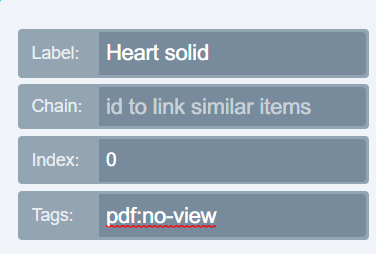
PDF lock - The item cannot be moved when editing the PDF. To enable pdf: lock add the following tag shown below:
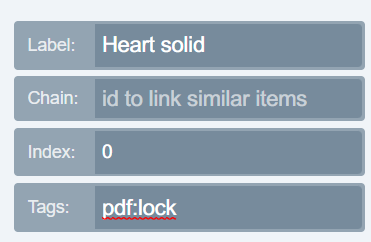
Disable Text anchors: This tag will disable the text anchors when applied to a text field. To enable disable text anchors please add the following tag shown below:
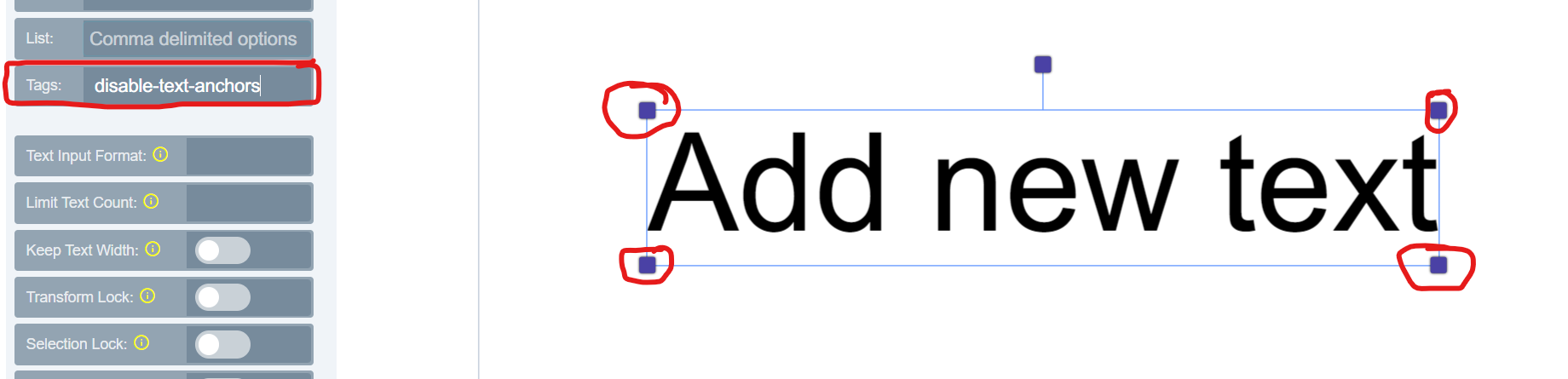
Grommets: A reinforcement hole either horizontally or vertically used to insulate a rope or cable passed through it. A great way to protect the design material from tearing or abrasion. To enable grommets please follow the steps below:
Go to the page section as shown below and enable the Grommet on the page tags:
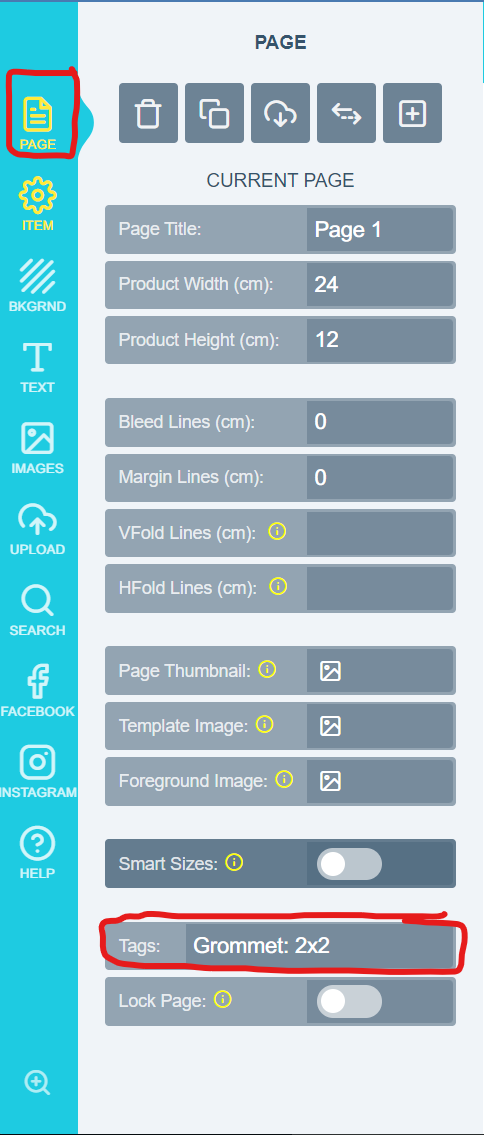
Add the tag as indicated on the screenshot above.
Kindly note for Horizontal values, any value can be added as for Vertical only 1 OR 2 may be used. Please note that any changes made to the top of the page will be automatically added to the bottom as well.
The following would be the final outcome of the page after adding a Grommet Tag:
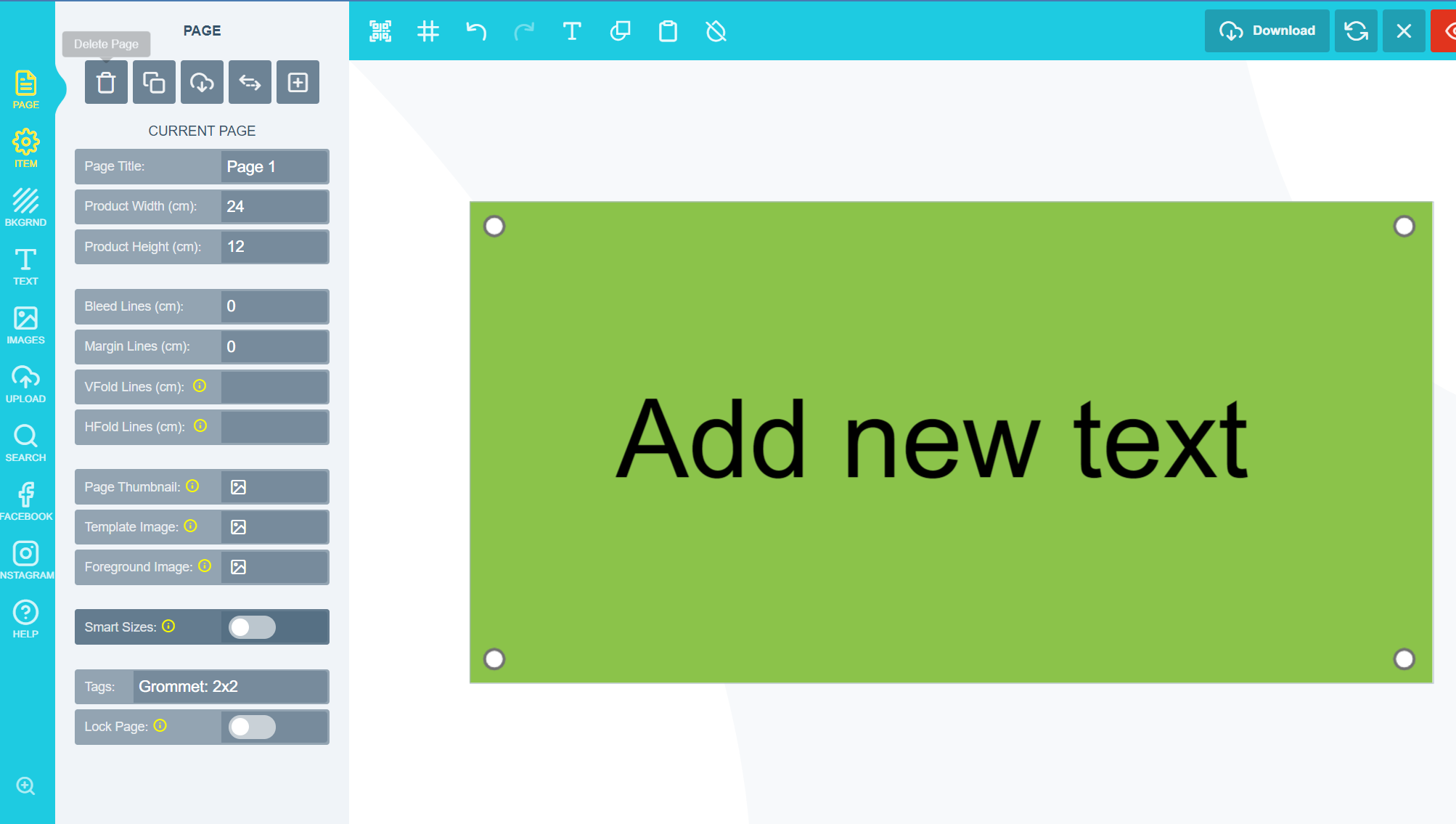
No-mask: Allows you to stop a shape from being used as an image placeholder. Any shape added to the canvas will be used as an image placeholder by default. If you would like to prevent customers from adding images to shapes on the canvas, you do so by enabling no-mask and it will prevent the shape from being used as an image placeholder.
To enable no-mask please add the tag as shown below:
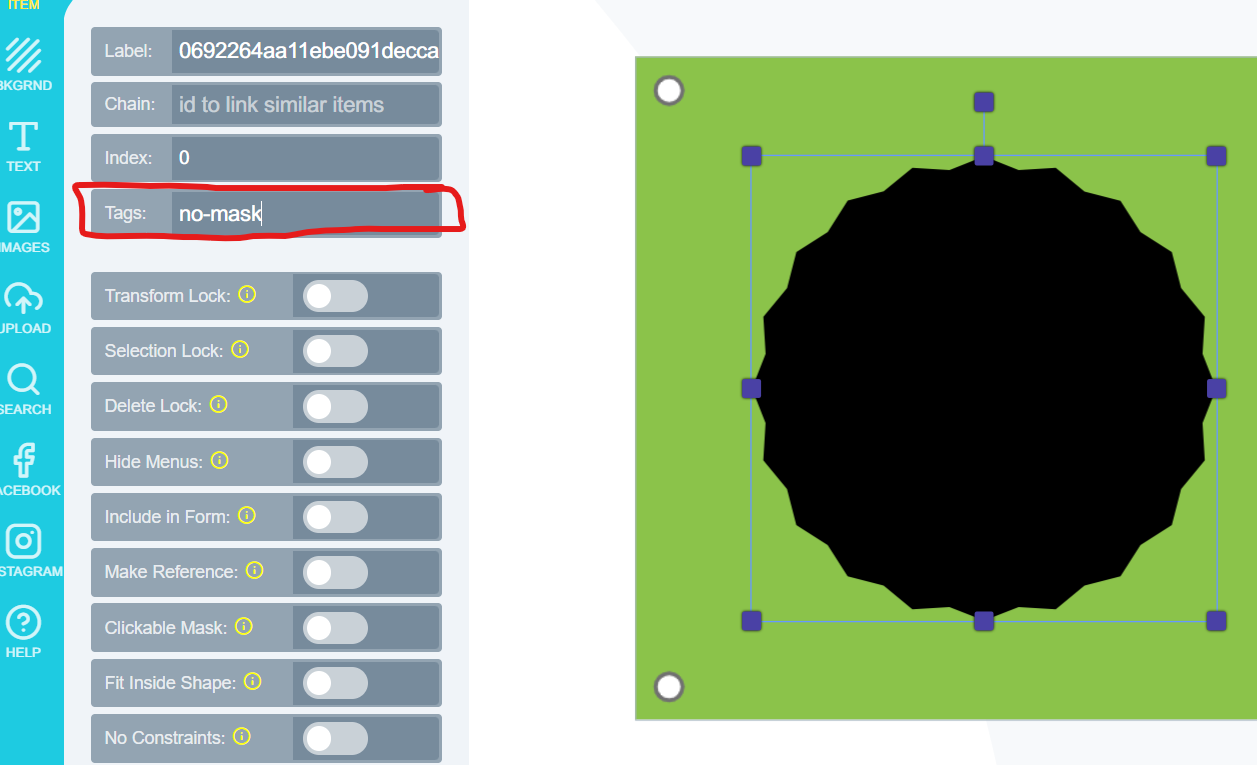
We also fixed the following bugs:
Cart Image on WIX - We had an issue with the customized cart image on WIX if and when a customer had multiple products with different PitchPrint designs. The WIX cart image would not display the image associated with each product, it would instead display the last customized design on all cart design images. We've gone ahead and fixed this issue and you will now see the correct cart image associated with each product when purchasing more than one customized product.
We've concluded our tutorial videos and you can watch the 2min clips of each section of our plugin by going to https://admin.pitchprint.com/videos. The videos cover the entire admin panel, editor as well as the installation guides to the frameworks we support.
That's it for this week guys, have a lovely weekend from the PitchPrint team😊!
