Hi all👋,
It's always a pleasure to keep you up to date on what our team has been working on to make your experience with PitchPrint the best there is.
What's New 🚀,
Sticky Items - In many cases, our admin users struggled to specify on which layer an element should fall on. Previously, when an element had to be at the on top the only thing that could be used was a foreground image. When an item had to be at the bottom, then the element needed to be set as a background. The aforementioned options of deciding whether to add a foreground or a background were not necessarily the best use of our customer's time yet we pride ourselves of having a faster and efficient online editor.
We have now resolved this pain point by adding this amazing feature to make it easier for our admin users to specify if an element had to either be "always be at the bottom" or "always on top". This feature would assist tremendously if an dmin wanted an item to always be at the top no matter what the customer added to the canvas. Interchangeably, the admin can specify if an item should always be at the bottom no matter what the customer adds to the canvas.
To enable this amazing feature, simply follow these easy steps ----> Designs -> Open the design and go to where the change needs to be implemented -> add an element to the canvas and you are good to go!
There's also an option to always have an element be at the top by default, simply click ---> ITEM -> add always-top as a Tag as shown on the screenshot below:
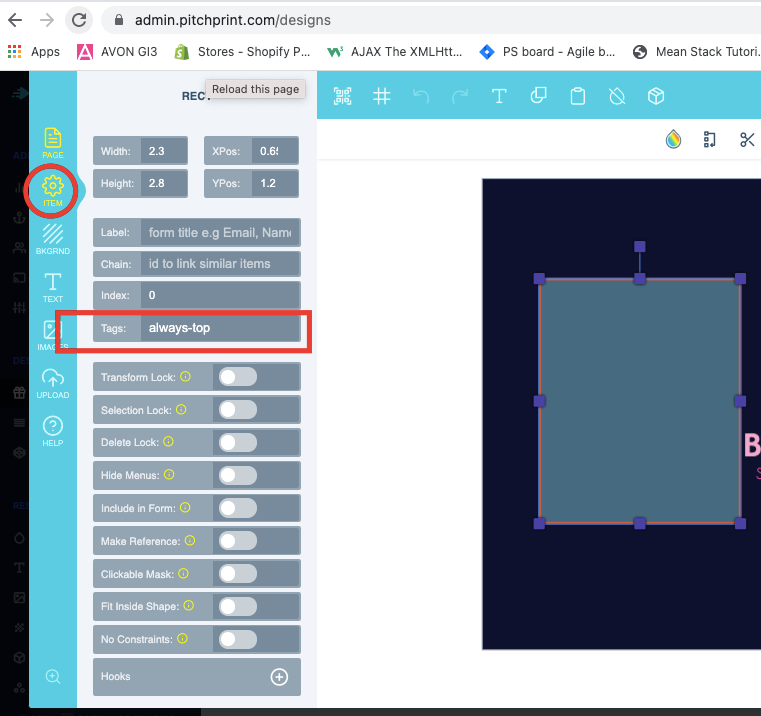
Now to set an element to always sit at the bottom by default, simply click-—> ITEM -> add always-bottom as a Tag as shown on the screenshot below:
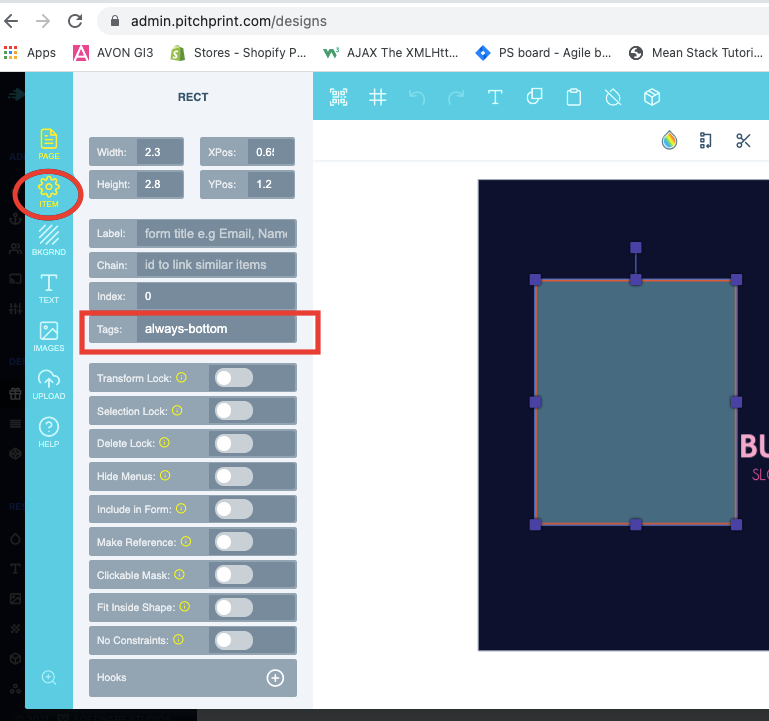
Now onto our weekly dose of bug fixes:
Remix Module Image Zoom - We had an issue where images would zoom in really far when swapped using Remix module. This issue is now a thing of the past.
Move Design button - We've also fixed the move design button in PitchPrint admin so you can now move a design to a different category with ease.
Text Zooms out far when KEEP TEXT WIDTH is enabled - We had an issue when Keep Text Width was enabled. Please refer to the image below for a better understanding:
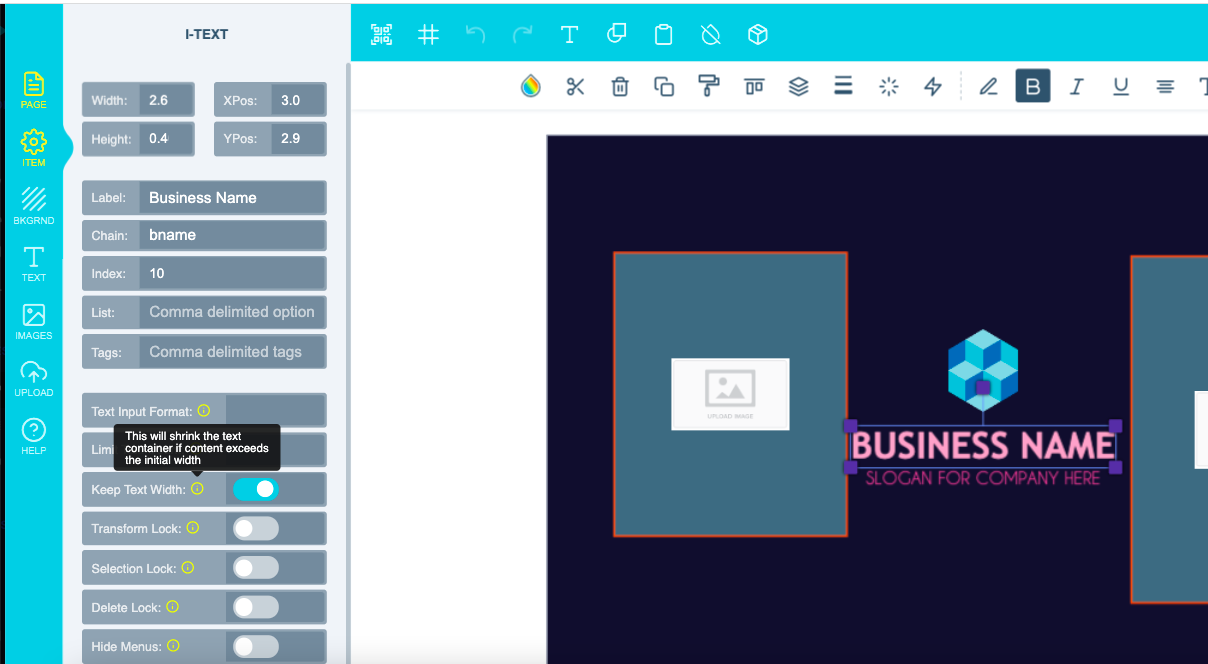
Previously, when text was completely removed from a text field and a new text was then added thereafter, the new text would be bigger in size and subsequently move off the canvas. The text would then only start shrinking back to its normal size if the new text contained 10 letters or more. We have now fixed this issue and the text size will now remain the same irrespective whether a new text has been added or removed.
On a lighter note, are you interested in $25 voucher to spend as you wish?! Then hit the link below to get this amazing offer and be part of the first 100 people to review our amazing plugin. Your valuable feedback is always noted and appreciated :-)
https://review.capterra.com/Feedback-PitchPrint-180523-3107660498
That's it for now, we'll see you next week with some more exciting feature updates and bug fixes. Have an awesome week!
